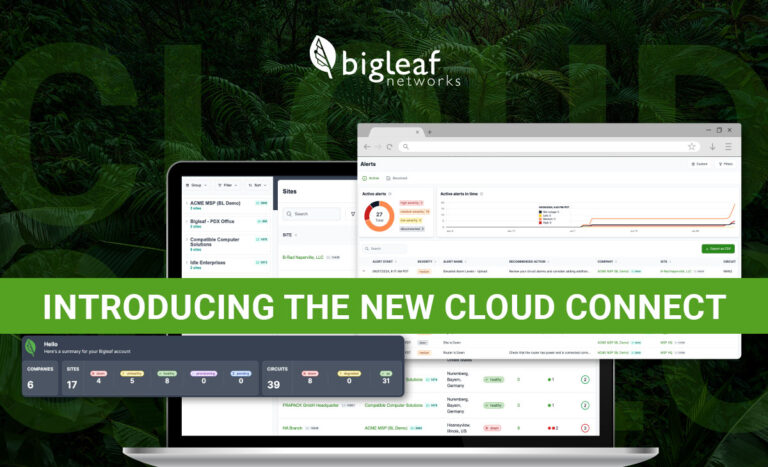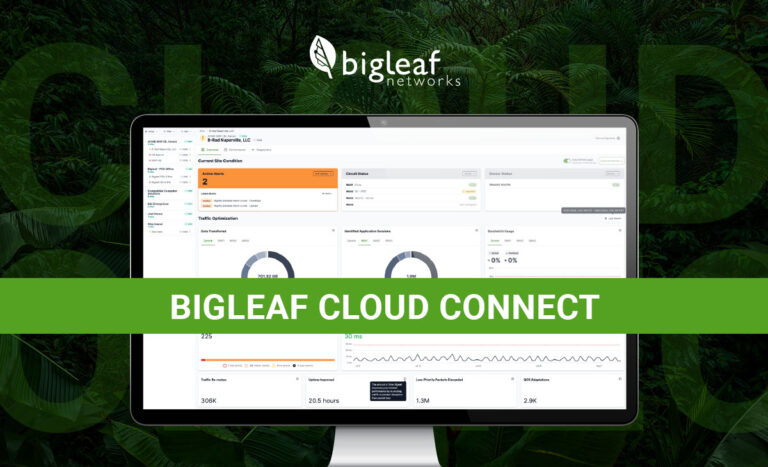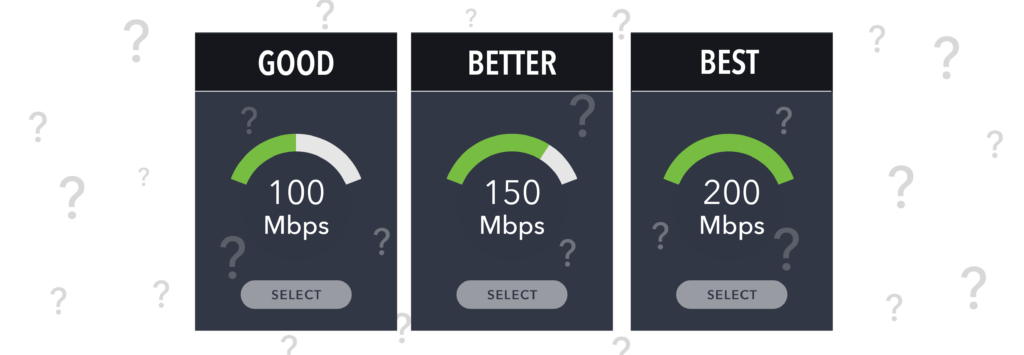
Here’s why
Internet access at your team members’ homes is different from what you use at the office. When many of us stopped commuting, our data had to start making a difficult commute instead. We once headed into the office where our data had an easy route to the ISP network point of presence (PoP), but now the data from home offices makes the long journey, packet by packet, via the network version of country roads and residential streets.
Covering more ground means traveling through a lot of neighborhood cable that typically receives far less regular maintenance and upgrades than the infrastructure that supports businesses. It doesn’t matter if you’re using copper, broadband, or fiber. Signals can degrade as they make their way through all the devices and junctions between the home and the ISP’s connection to the internet backbone. You end up responding to calls from frustrated home workers about choppy Zoom conferences, dropped Skype calls, and frozen Dropbox uploads.
More of us are working from home, and it looks like the trend will be for a lot of people to transition permanently to remote work. Residential internet is frustrating and making our jobs harder. What can we do to fix it?
More bandwidth sure seems like it would help
It might not
First, ISPs provide their business clients with more robust fiber connections and trusted digital protocols like frame relay, MPLS, and metro ethernet. Their service level agreements (SLAs) assure businesses of uptime, speed, and quality of service. This isn’t something ISPs can just spin up in homes overnight for tens of millions of telecommuters.
With a 100 Mbps residential internet package, people aren’t getting a dedicated 100 Mbps pathway all the way through their ISP’s network for every minute of the day. They’re sharing the pipe with their neighbors who are also all working from home, while their kids watch Disney Plus. ISPs oversubscribe their network, supporting usage based on historic data so they don’t over-purchase their own connection to the internet. This is cost-effective in a normal environment, but not when every house on the street now has two home offices, a distance learning classroom, and an entertainment theater. Even if bandwidth is added, the oversubscription issue remains, as does all the typical problems with the network between home and the ISP — meaning remote workers will still experience lag, jitter, and downtime.
And don’t forget that data goes in two directions. Your home internet probably has much less upload speed than download speed, usually something like 15-20 Mbps upload versus 100 Mbps download. This makes sense, because until now, the typical home subscriber was much more concerned about Netflix in 4K which requires far greater download versus upload capacity than a Microsoft Teams videoconference, which needs both.
What if we upgraded to a symmetrical 100/100Mbps fiber line? Fiber is not the silver bullet one might think it is. Even businesses using fiber still typically experience over an hour of downtime each month: fifty minutes where packet loss, jitter and latency make the line unusable, and an additional nine hours of degraded performance.
Throwing more money and bandwidth at the problem is no guarantee. If you don’t first determine for sure if traffic performance between your home and the ISP is the root cause, you could be buying a solution that won’t work.
You can do a quick test of the connection to determine where the problem lies. Load up a business application like Zoom or MS Teams and turn off all the other internet devices in the house. If this eliminates the performance problems with the business app, see if there is LAN QoS available on the router. That may solve the problem. If not, then you may have to upgrade to a larger service.
Related: What is QoS and how do we know if it will help us work from home?
Most home internet provides plenty of bandwidth
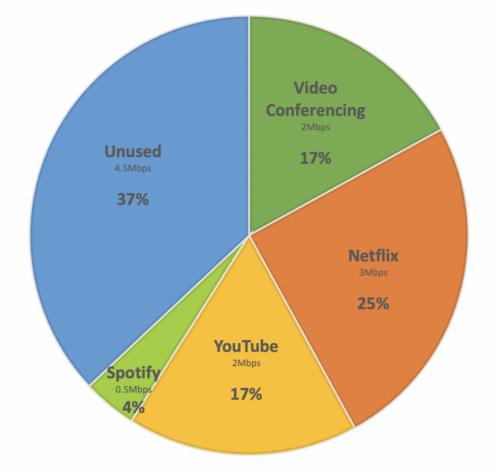
If you have a typical home broadband connection and it is healthy, you actually shouldn’t need to reduce the family to shadow puppets and whittling during work hours to preserve bandwidth.
If your business applications can’t function properly regardless of who else is on the network, the ISP is making the best effort to get your packets there on time, but it is falling short.
The problem could be issues of jitter, lag, and delay on the ISP’s network. A larger pipe will have the same problems, just cost more. The network beyond your reach is sub-optimal and the new demands of working from home are revealing its weaknesses.
Bigleaf Home Office
Bigleaf’s SD-WAN technology helps organizations address these problems and provide their employees with reliable internet access and application performance in their home offices, even with residential connections.
Bigleaf Home Office auto-detects application needs and adapts in real-time to internet performance and connectivity of home offices. Unlike traditional policy-based SD-WAN solutions, Bigleaf provides the uptime and performance needed, through automated and dynamic QoS, without the complexity and risk of manual configuration.