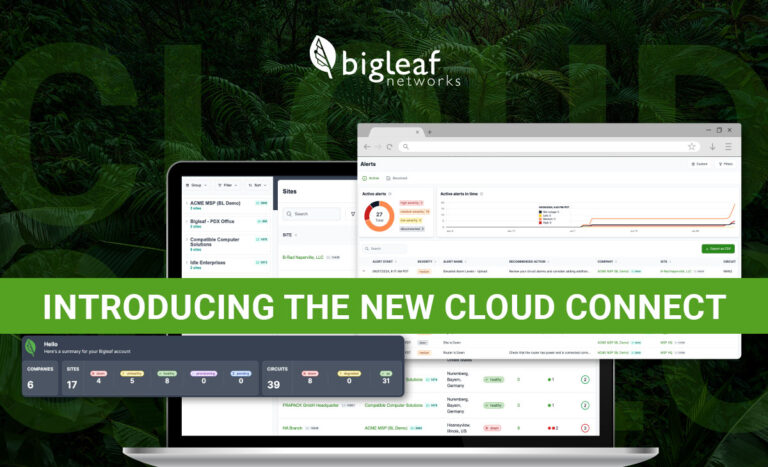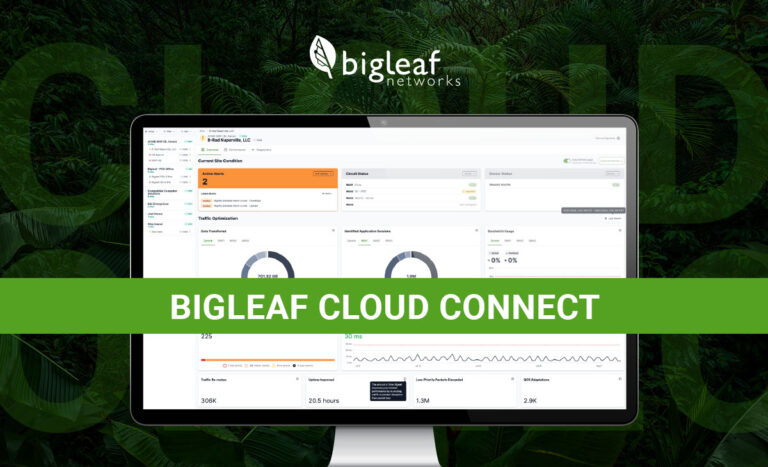Video call quality has become business-critical
It’s become abundantly clear how fragile and finicky video calls can be, which is to say that sometimes they aren’t abundantly clear at all. Odds are, you’ve been on countless calls where someone’s audio was garbled or choppy or their video froze.
It’s not so bad when your video quality falls off a cliff with friends on a virtual happy hour, but it’s downright painful when it’s your sales rep trying give someone a demo, your support technician helping an important customer, or whatever calls are most critical to your organization. Video conferencing platforms like Zoom, Microsoft Teams, and BlueJeans have become one of the most important applications a business runs.
We all know video call quality is a challenge, but the solution is often more elusive. It may seem that the problem originates with the platform itself, with an individual computer, or with the bandwidth limitations of your ISP circuit. Those are rarely the sources of the connectivity problems, however.
Adding bandwidth doesn’t solve video quality issues
Anyone who’s tried increasing bandwidth to solve call quality issues has learned that bandwidth doesn’t fix the problem with video and VoIP calls. Instead, the issues typically revolve around packet loss, jitter, and latency.
The answer is ISP diversity and intelligent software built for site-to-cloud environments
To improve the underlying issues that impact video and audio quality — packet loss, jitter, and latency — what you really need is ISP diversity, plus intelligent technology that will automatically manage your traffic to take advantage of your multiple circuits. That combination helps to ensure that your sensitive traffic isn’t degraded by ISP congestion.
With more than one internet connection, your traffic can automatically be identified, prioritized, and routed down the best path at any given moment. And whether you have one internet connection, two, or more, your most sensitive and important traffic (e.g. video calls) can be prioritized over everything else with Dynamic QoS.
Testing it out
We’ve heard from many of our customers that Bigleaf solves their video call issues — and we know it’s made a huge difference for our own company, because we have Bigleaf in our office and homes. But it’s not always clear why. So, we took a look at some data to help illustrate what Bigleaf does that improves video call quality.
We used the statistics dashboard within Microsoft Teams to conduct a side-by-side comparison test. We held meetings with Microsoft Teams for two weeks and collected all the performance data to see how things worked with Bigleaf doing what it does best. Then, a courageous Bigleaf employee disabled their Bigleaf device to collect the performance data for Microsoft Teams video calls without Bigleaf.
The difference was obvious — and painful — for that employee. In several meetings, video calls were effectively unusable. No one could understand them, they appeared pixelated, and the audio cut out so they couldn’t understand what other people were saying. The quality was so much worse that they couldn’t stand running the test any longer. They still managed to collect five days’ worth of data using Microsoft Teams without Bigleaf.
What the data looked like with an unoptimized internet connection
When you’re experiencing audio and video quality issues with some of your video calls, what’s happening behind the scenes? Here is the data from using Microsoft Teams with Bigleaf disabled:
| Metric from Microsoft Teams | Result without Bigleaf |
| Average video frame rate | 18.5 frames per second |
| Average video low frame rate call percentage (the average percentage of call time where the frame rate is less than 7.5 frames per second) | 44.6% |
| Average video local frame loss percentage (the average percentage of video frames lost as displayed to the user for streams) | 27.5% |
| Average audio degradation (average network Mean Opinion Score degradation for streams, which represents how much the network loss and jitter have affected the quality of received audio.) | 0.55 |
| Average overall network Mean Opinion Score (MOS) for streams, which represents the average predicted quality of received audio factoring in network loss, jitter, and codec. | 3.74 |
| Average packet loss | 0.017 |
| Average jitter | 8.5 |
A few things to point out here:
- Of all the time they were on a video call, 44.6% — nearly half — of the time, their video frame rate was below 7.5 frames per second. For comparison, the frame rate you will see on TV and in movies is typically 24, 30 or 60 frames per second.
- That MOS of 3.74 puts it into “fair” territory.
What the data looked like with Bigleaf
How did things look with Bigleaf in place? Here’s the data:
| Metric from Microsoft Teams | Result with Bigleaf |
| Average video frame rate | 20.6 frames per second |
| Average video low frame rate call percentage (the average percentage of call time where the frame rate is less than 7.5 frames per second) | 2.3% |
| Average video local frame loss percentage (the average percentage of video frames lost as displayed to the user for streams) | 7.3% |
| Average audio degradation (average network Mean Opinion Score degradation for streams, which represents how much the network loss and jitter have impacted the quality of received audio.) | 0.27 |
| Average overall network MOS (average network Mean Opinion Score for streams, which represents the average predicted quality of received audio factoring in network loss, jitter, and codec.) | 4.02 |
| Average packet loss | 0.01 |
| Average jitter | 4.1 |
The Bigleaf difference
Putting that all together, here’s what things looked like before and after Bigleaf, and what that difference was.
| Metric from Microsoft Teams | Result without Bigleaf | Result with Bigleaf | Improvement with Bigleaf |
| Average video frame rate | 18.5 frames per second | 20.6 frames per second | 11% |
| Average video low frame rate call percentage | 44.6% | 2.3% | 95% |
| Average video local frame loss percentage | 27.5% | 7.3% | 73% |
| Average audio degradation | 0.55 | 0.27 | 51% |
| Average overall network MOS | 3.74 | 4.02 | 28% |
| Average packet loss | 0.017 | 0.01 | 41% |
| Average jitter | 8.5 | 4.1 | 52% |
Bigleaf optimizes ISP diversity and makes it simple
Historically, the technology used to make multiple internet connections work like one has been very expensive and complicated to set up.
Bigleaf changed all that. Setup is as simple as connecting our plug-and-play router. Then the intelligent software automatically detects and adapts to any internet performance and connectivity issues, to keep your business-critical applications running smoothly.
Your most important traffic will be prioritized automatically and delivered over the best possible circuit at any given time. When one of your internet circuits has an outage, your applications will seamlessly failover to your other circuit without your IP address changing. This ensures that your applications won’t drop. And thanks to Bigleaf’s owned and operated Cloud Access Network, your traffic will never hit the open internet unprotected.
See the difference for yourself
If you use Microsoft Teams and Bigleaf and would like to replicate the test we did above, start by setting up the call quality dashboard to access all the data. Then you can unplug your Bigleaf device — for as long as you can stand it — to compare your call quality stats with and without it. We can’t honestly recommend that part, though.
Better yet, check your Bigleaf web dashboard to see how much uptime you’ve gained and what Bigleaf has been doing to improve your internet connection, and the quality of your voice calls, video conferences, and all the other applications you rely on. You can see how many minutes or hours of additional internet uptime you’ve had thanks to Bigleaf, as well as how many minutes or hours when you avoided network performance degradation or other significant problems that could lead to dropped calls and other issues.
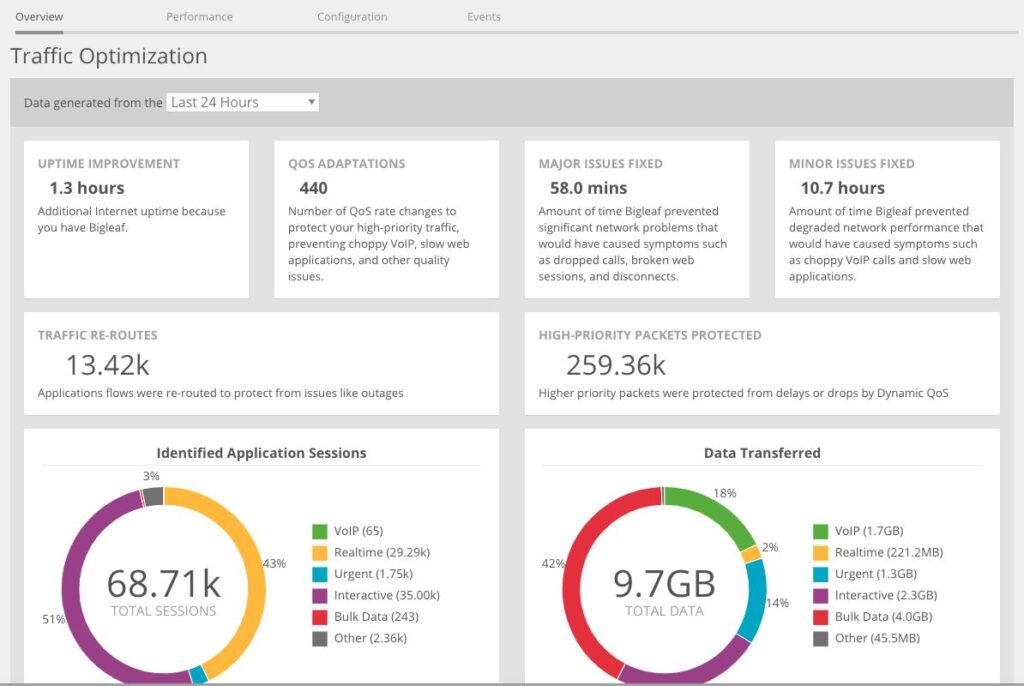
Want to learn more about how Bigleaf could help your company or your clients? Request a demo.